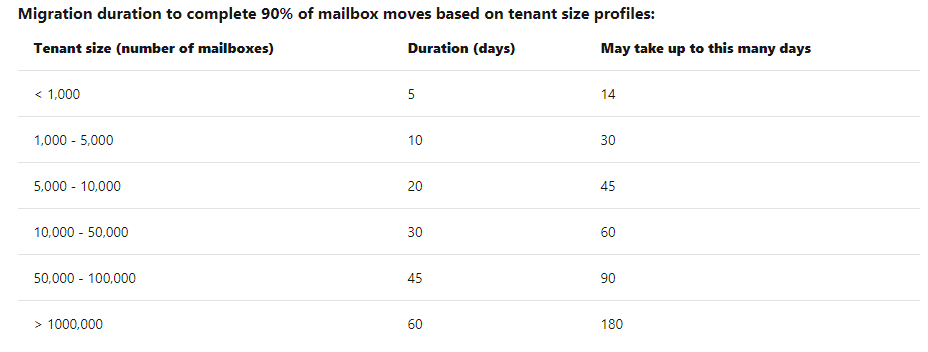Office 365 Implementation takes a significant amount of time to prepare for and implement. There is not a one-size-fits-all solution, the implementation timeline must be customized for every Office 365 Implementation because numerous factors can affect the timeline. Some common migration factors that can affect migration time include migration performance, network performance, and Office 365 throttling.
Migration Performance Factors
Components that fall under migration performance is data source, data type and density, migration server and engine, on-premise network appliances, and Office 365 services. Depending on the original source, data, and desired destination, all of these can impact the speed of your migration.
Data Source
The device or service that hosts the data needed to be migrated can affect the timeline. For example, Gmail limits how much data can be extracted during a specific period. Depending on how much data needs to be migrated from your Gmail accounts, it can take a few hours or days. Other data source limitations include hardware specifications, end-user workload, and back-end maintenance tasks.
Data Type and Density
The unique nature of every customer’s business, data type, and mix of mail items within mailboxes vary greatly. Let’s say one client has a 5-GB mailbox with 500 items each with 10 megabytes (MB) of attachments and the another has a 5-GB mailbox with 200,000 smaller items, the 500 items will migrate faster than the latter.
Migration Server and Engine
Many migration solutions use a “jump box” type of migration server or workstation to complete the migration. A server migration can take a few days or even weeks depending on the migrated data, server stability, etc. The migration engine is responsible for pulling data from the source server and converts data, if necessary. It transmits the data over the network and migrates the data into the Office 365 mailbox.
On-Premises Network Appliances and Office 365 Service
The network performance from the data source to Exchange Online client access servers can also affect the migration performance. However, Office 365 offer built-in features to help manage the migration workload. Their user throttling policy has default settings and limits the overall maximum data transfer rate.
Network Performance Factors
The biggest determining factor for network performance is related to client hardware and Internet Service Providers (ISPs). The first step is to get a deeper understanding of your network connectivity with Office 365. To do so, I recommend using Exchange Analyzer. You can go to Microsoft’s Support and Recovery Assistant and the following process:
- Go to Advance Diagnostics
- Exchange Online
- Check Exchange Online Network Connectivity
- Click Yes
Other network performance factors include network capacity, stability, and delays. The amount of time it takes to migrate mailboxes is determined by the availability and maximum capacity of your network. A common misconception is that a fast network results in fast migrations.
This may not always be the case because if the network is unstable, then the transfer will take longer due to error correction. Depending on the migration type error correction can really affect performance. Network delays can be caused by internet delays, geographical location of mailboxes, or intrusion detection. Any of these factors can cause delays that in turn affect the migration performance and speed.
Office 365 Throttling
There are 3 types of throttling that can affect migration performance: user throttling, migration-service throttling, and resource health-based throttling.
User Throttling
It is the most restrictive throttling method. User throttling affects most third-party migration tools and the client-uploading migration method. Remote Procedure Call (RPC) over HTTP Protocol use the following client access protocols to migrate mailbox data.
Office 365 Migration-Service Throttling
This service manages concurrency and service resource allocation for Office 365 migration solutions. It can affect all Office 365 migration tool and the following migration methods:
- IMAP migration
- Cutover Exchange migration
- Stage Exchange migration
- Hybrid migrations
An example of this service would be a situation where you need to control the number of mailboxes that are migrated simultaneously during simple Exchange migrations and IMAP migrations. The Default Value is 10 maximum and it can be increased in Exchange Control Panel or Windows PowerShell. Here is how to manage the migration batches.
Office 365 Resource Health-Based Throttling
This method is the least aggressive throttling method. It occurs to prevent serviceability issues that could affect end-users and critical service operations.
Generalized Timeline for Migration
As mentioned throughout this blog, it is very difficult to give a single estimate for all Office 365 implementations. However, this chart offers a good estimate of how the migration timeline based on your tenant size.
Are you thinking about implementing O365 in your organization or have additional questiond on the migration and implementation process? Contact KTL Solution, we have a team of experienced consultants ready to guide you through the process.