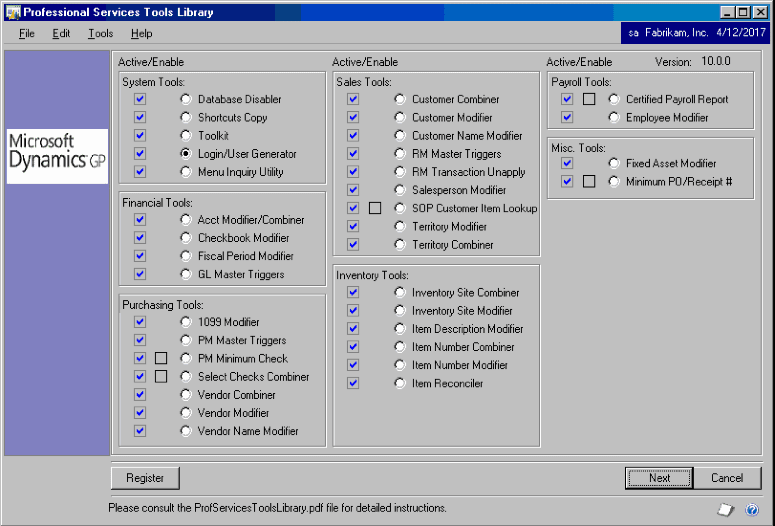Microsoft Dynamics GP is a robust accounting and distribution system that enables the organization to track multiple aspects of their operations. One of the primary items that Microsoft Dynamics GP tracks is inventory and their related quantities: On-hand, Allocated, Available, Back Ordered, etc. In this blog, I wanted to focus on the how Microsoft Dynamics GP tracks inventory allocations.
First, we should define what the key items being tracked in inventory are:
[emaillocker]
- On-hand – The ‘On-hand Inventory’ represents the quantity stored within the physical location of the warehouse. These may or may not be available based on the allocations of the inventory.
- Allocated – The ‘Allocated Inventory’ represents the quantity assigned to SOP or inventory transactions.
- Available – The ‘Available Inventory’ is a calculated field that represents how many of the ‘On-hand Inventory’ is available for utilization. In other words, it is the on-hand amount less the allocated amount.
- Back Ordered – The ‘Back Ordered Inventory’ represents the amount on order for a particular item. These items are generally on Purchase Orders and provide a look at quantities that are not yet received as part of the on-hand inventory. This figure allows us to anticipate future receipts that may be used to fulfill orders.
- Fulfilled – The ‘Fulfilled Inventory’ amount is from the Sales Order and represents the amount on a Sales Order already assigned to the order. This field is used for all orders but has more meaning with lots or serial numbers as these are specific items being tracked. When a serial number or lot is fulfilled, it designates the serial number or lot to the order and makes it unavailable for other orders.
You can view the allocated lots and serial numbers by clicking the blue arrow.
How does an item become allocated?
The two main ways an item can become allocated is through inventory transactions or sales orders. From the inventory side, when an inventory transaction is created, but not yet posted, the inventory for the transaction becomes allocated. It does not affect the on-hand quantities but reduces the amount available. When the inventory transaction is posted, it reduces the quantity on hand and removes the allocation.
From the sales order side, when a sales order is created, and the ‘Quantity to Invoice’ field is populated, the system allocates the amount on the ‘Quantity to Invoice’ field and reduces the available amount by the same value; it does not affect the on hand amount. When the sales order is posted as an invoice, the system reduces the on hand amount and removes the allocation. It should be noted that when the Sales Order has an amount in the ‘Quantity Ordered’ field, the quantity should also be represented in the ‘Quantity to Invoice,’ ‘Quantity Canceled,’ and ‘Quantity to Back Order’ field to account for the total Quantity Ordered.
Related: How to Manage Your Inventory in Dynamics 365
[/emaillocker]