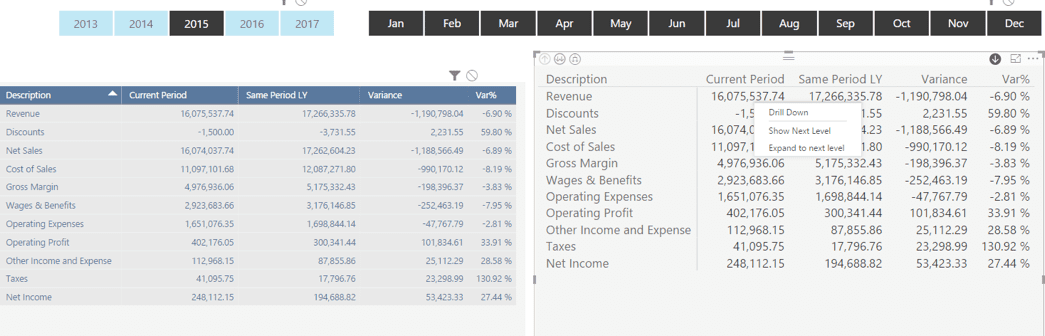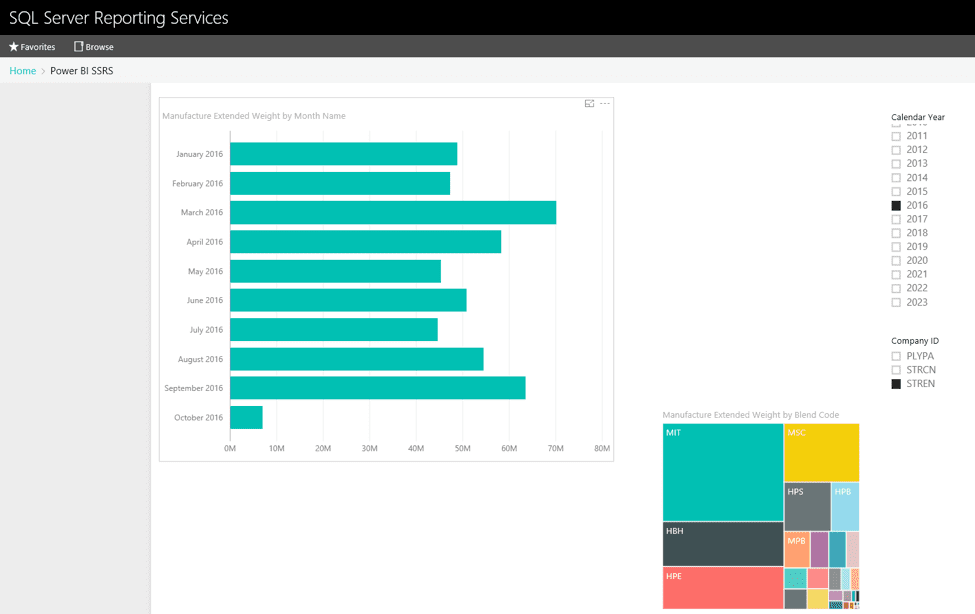Yesterday, January 17, 2017, Microsoft released the Power BI reports in SQL Server Reporting Services (SSRS) technical preview. I downloaded the technical preview and installed it on my system and deployed a Power BI Visual to my SSRS website. Here are the steps to get it installed on your system.
- The Technical Preview has the following system requirements:
-
- Your own VM or server (not one in production use)
- Windows Server 2012 or later (or Windows 8 or later)
- .NET Framework 4.5.2 or later
- SQL Server Database Engine (2008 or later), to store the report server database
- SQL Server Analysis Services (2012 SP1 CU4 or later), to store your data models
- I first installed the SQLServerReportingServices.exe on my system and accepted the licensing terms and agreement and then selected the “Install” button

- After the installation had been completed, I needed to configure the technical preview of SSRS by selecting the “Configure Report Server” button.
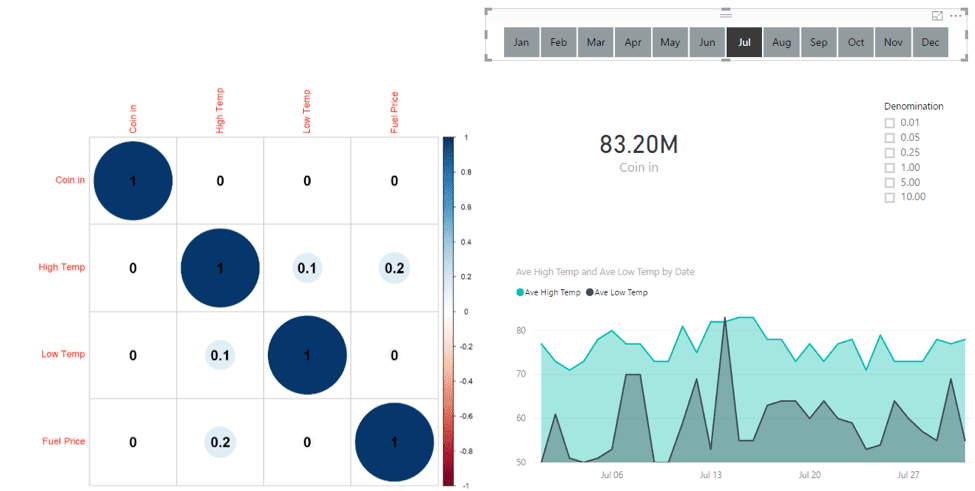
- I provided my SQL Server name to Connect the Reporting Services Configuration Manager.
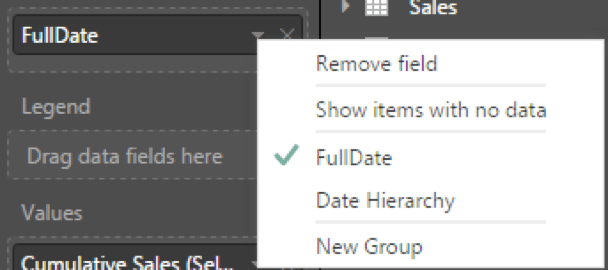
**NOTE – While the configuration manager let, I configure the SSRS technical preview website with my original VM’s computer name of ‘BARRYCROWEL38F0′ I could not publish by Power BI report with that computer name. I shortened the name to 7 characters and removed the numbers from the name to get the Power BI Designer Technical Preview to function with the SSRS website.
- Design a Power BI visual with the Power BI Designer Technical Preview. In my visual, I connected to an SQL Server Analysis Services (SSAS) database. To publish your report to SSRS, select the ‘Save As’ menu option.
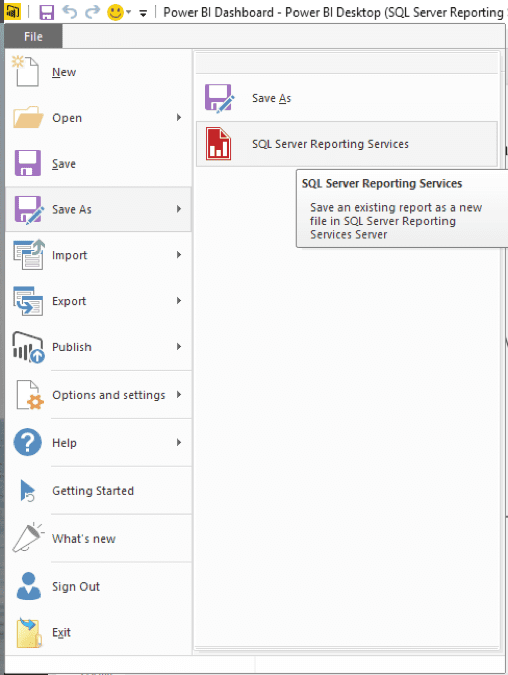
- Following the screen prompts and supply the Reporting Server
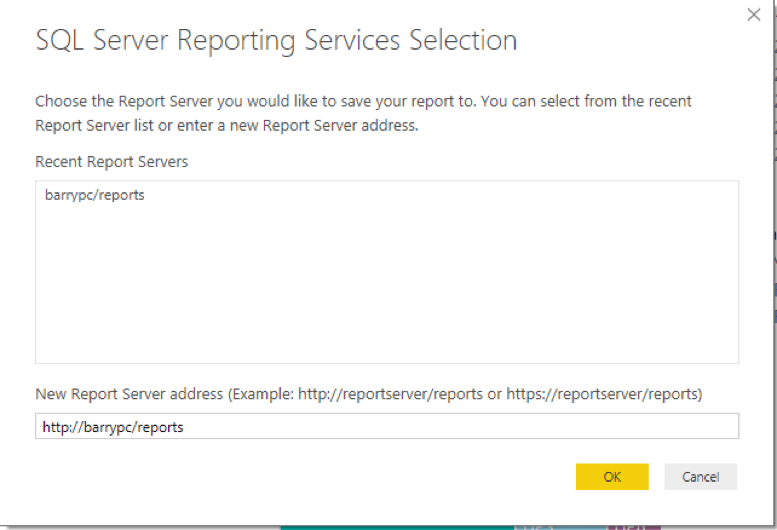
- Then the report name
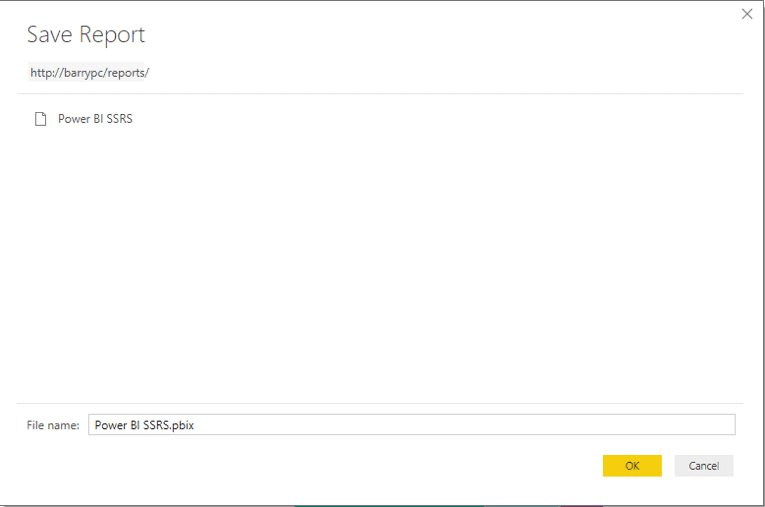
The final product is a Power BI visual with slicer functionality in an on-premise SSRS website.
**NOTE – the current SSRS technical preview does not work with custom visuals or R visuals.
Conclusion
I’m loving the first on-premise technical preview and can’t wait for what next. Please contact KTL Solutions to help kick starting your organization into becoming data driven organization by exploring your Business Intelligence, BI360, Power BI, Microsoft Dynamics GP and CRM needs.
[avatar user=”bcrowell” size=”thumbnail” align=”left” /]BARRY CROWELL, MBA | BI/EDW Solution Architect
Barry is a Microsoft SQL Certified Professional with a strong knowledge of the Microsoft’s BI Stack (SSIS, SSRS, SSAS and Power BI). He has architected, developed and deployed clients’ Business Intelligence needs using Microsoft’s BI Stack and/or Solver’s BI360. His solutions have included SSIS ETL tools, SSRS reports and dashboards, Excel dashboards, Power BI reports and dashboards, and SSAS cubes. He has performed implementations as the lead consultant and/or end-user project manager. Barry has over 20 years of experience working in accounting and the Microsoft Dynamics GP industry, and in various industries such as housing authorities, universities, Tribal governments, and casino hospitality. He possesses a Bachelor’s Degree in Accounting and Business Administration from Black Hills State University and a Master’s in Business Administration from La Salle University. Barry’s experience in both the IT consultant field and experience as an accountant gives him the ability to understand the issues from both the IT and Finance prospective, and provide a solution that fits the needs for all parties involved.