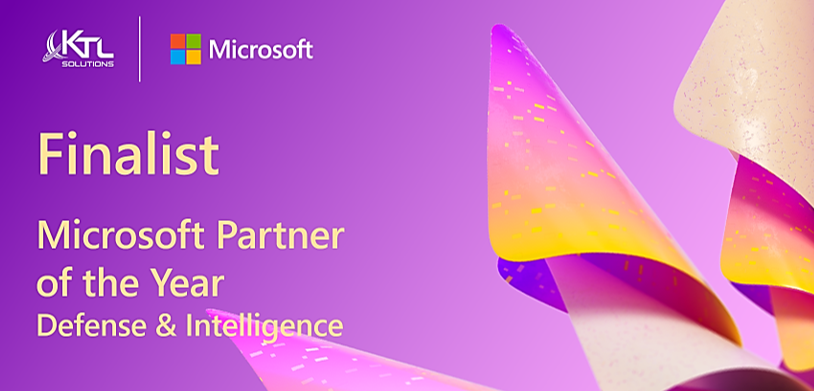KTL Blog
Insights and News from KTL Solutions.
Featured
Recent
Change Management in a Changing Environment
Amit talks about the upheaval that is caused within an organization when a new ERP application is introduced. He expresses some ideas/steps the organization can take to alleviate the issues related to this changing environment while describing his role as a project manager from the consulting side. “Going into an implementation many of us make the mistake of assuming that everyone from the business is onboard and will accept your ERP with open arms. If we make that assumption then we have already set ourselves to fail and the user adoption of your ERP will be the primary cause of this failure…”
Using CRM as a Line of Business Application
CRM is no longer the traditional customer relationship management tool, managing contacts and the sales pipeline. Before, CRM was to be only used by sales people to manage their contacts, relationships and their information. Now, CRM has been shared or integrated to other systems for marketing, analytics, projects, etc. CRM, as an enterprise application, has since evolved into a platform.
Advanced Allocations in Dynamics-GP
Dynamics-GP provides the capability of performing allocations when posting transactions in the system. Out of the box Dynamics provides two methods of allocating, fixed and variable. For most organizations these two methods of allocations is sufficient. But what if your requirements are more complex?
Think about if you were a government contractor. You need to allocate costs for G&A, Fringe, and Overhead. This can be a very complex allocation process. Or maybe you have your own trickle down allocation process. This could be where you have an allocation within an allocation that then takes the costs allocated by labor hours with the result and finally, allocates it again based on products produced.
Sharing Records through a Workflow in Microsoft Dynamics CRM
Microsoft Dynamics CRM allows you the ability to restrict access to records among your users through the use of business units and security roles. This can be useful in situations where you do not want sales team members to see and edit each other’s opportunities or even contacts and accounts, which they may be working with.
Perks of being a Microsoft Customer
Across the world, the name “Microsoft” is well known. Chances are, you utilize more than one Microsoft Product every day, whether it be ERP, CRM, Office, Internet Explorer, or any of their other countless products.
How has Microsoft been able to capture such a large percentage of the market and been able to stay at the top for so long? The answer is actually quite simple. There are so many perks of being a Microsoft Customer, but let’s focus on the Dynamics world.
Each Module in Your ERP Creates Audit Risk
You probably chose your ERP system to unify business processes, streamline productivity, and create visibility across operations. You likely chose additional modules that manage specific business functions such as accounts receivable, credit card payments, inventory, and distribution.
What you may not know is that audit risk often occurs in each of these business areas and, as a result, in each of the modules in your ERP system (subsequently, each of these modules correlates with a step in the supply chain). The supply chain is one of the trickiest areas to navigate in the world of sales tax compliance, often involving sales tax, use tax, exemption certificates, and headaches. Creating a tax-efficient procurement process is the best way to protect your business in this often high-risk audit environment. But where do you start?
Where in the World is My Data? (& Why it Shouldn’t Matter.)
The talk and interest of the “cloud” and “cloud services” is still mainstream and with data centers and hosting providers popping up daily, options are in abundant. When I think about the cloud and storing my data, I’m going to be honest, I have never questioned where my data is “physically” stored as long as I have access to it when I want it. Personally, most of what I put in the cloud are personal pictures and my music. However, over the years, I have slowing been migrating several work related documents to the cloud. My main reasons for using the cloud is for access across multiple devices and so I don’t have to carry thumb drives around with me anymore. (I have probably lost more of those things than I actually used.)
DC TRAFFIC: How it affects your business.
If you live anywhere in the DC metro area than you have probably sat in traffic and asked yourself, “Why? There has to be a better way?!” Doesn’t matter if you are on the roads in the middle of the night or middle of the day, let alone during rush hours. Why is it so bad here? Why does it take over an hour to go 20 miles? DC is an important city, why such a poor road lay out? Obsolete, archaic, out of date or behind the times; whatever you want to call it, it puts a growing and thriving entity in jeopardy. I/we see every time we are just sitting in traffic, the lack of our productivity and the frustration it causes. Now, let's think about your business. What are the “roads” your business travels on?
Bank Statement Reconciliation in MS Dynamics GP. (Checkbook vs. General Ledger: How to Guide.)
This blog is designed to help new MS Dynamics GP users become acquainted with the bank statement reconciliation process including checkbook and general ledger. Advanced GP users can also benefit from reading this blog and refreshing their skills with bank statement reconciliation process in MS Dynamics Great Plains.
Recent Posts
- Why Microsoft Dynamics 365 is the CRM Your Business Needs
- Streamline Data Entry with AI: Exploring ‘Form Fill Assistance’ in Microsoft Dynamics
- Microsoft Copilot Brings AI to Government Cloud
- Streamline Your Data with Virtual Tables in Dynamics 365 Business Central
- Exploring Dynamics 365 Business Central in GCC-High