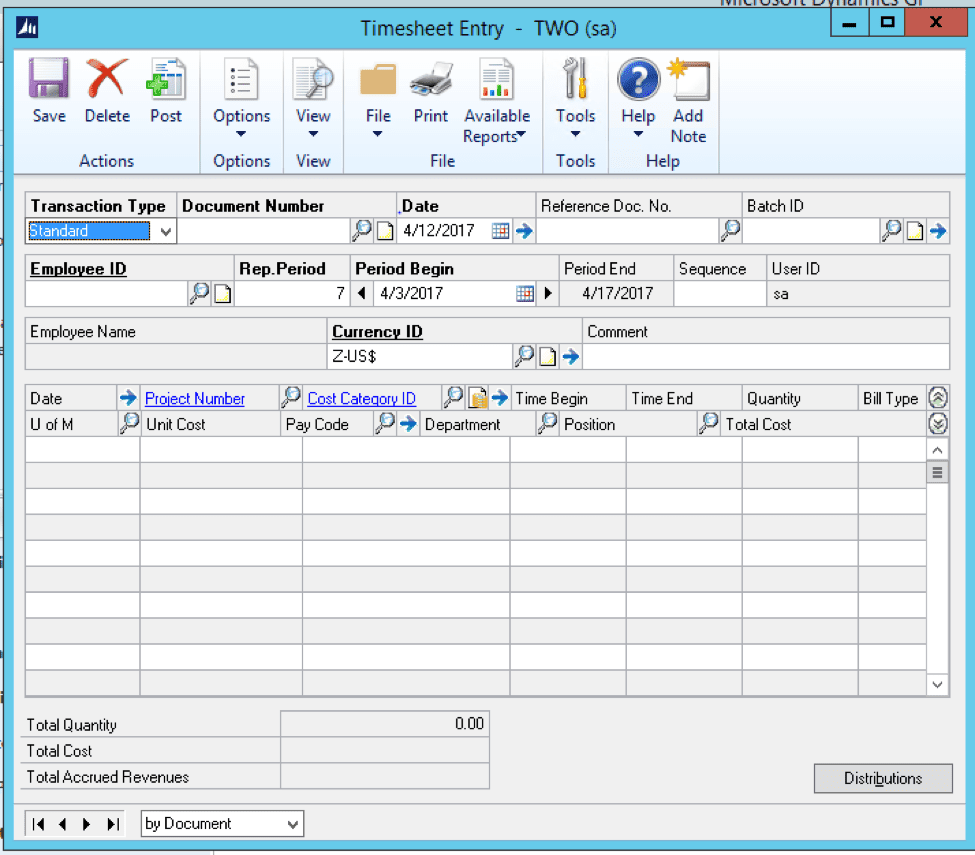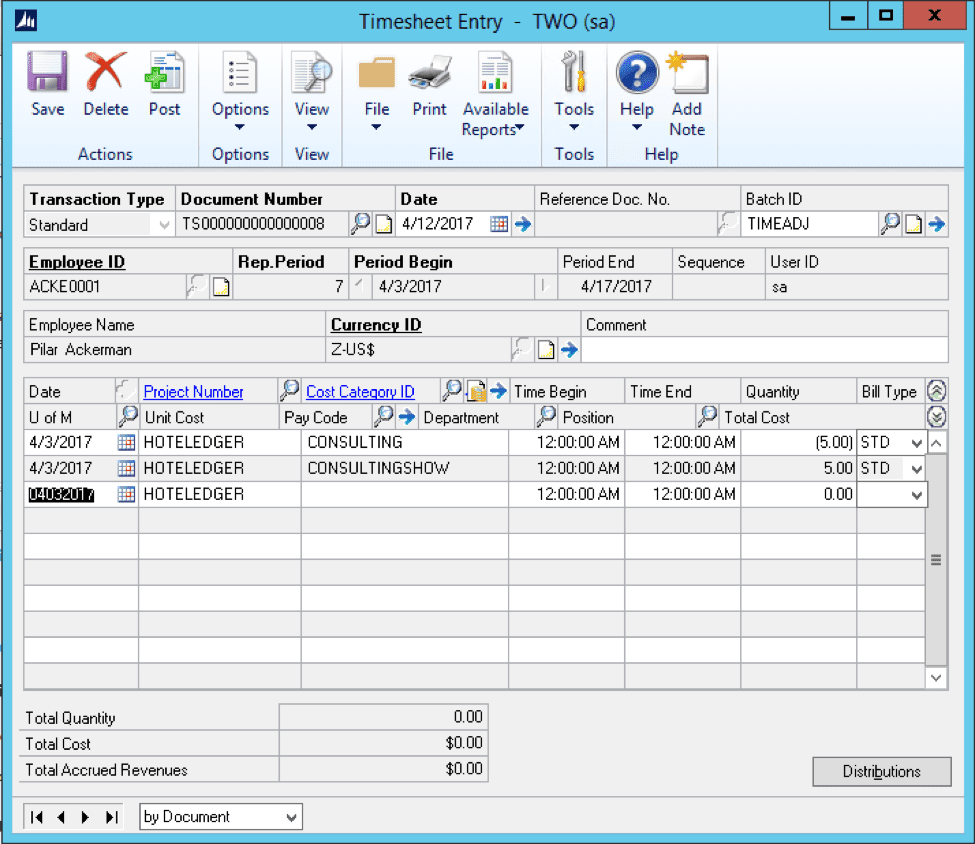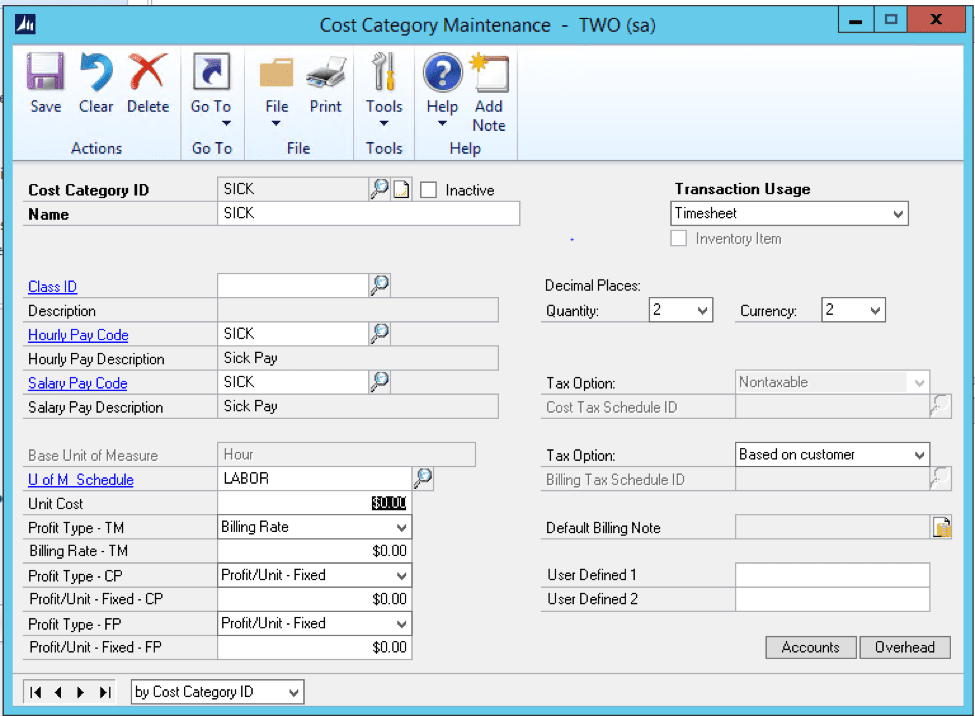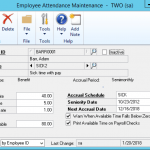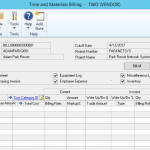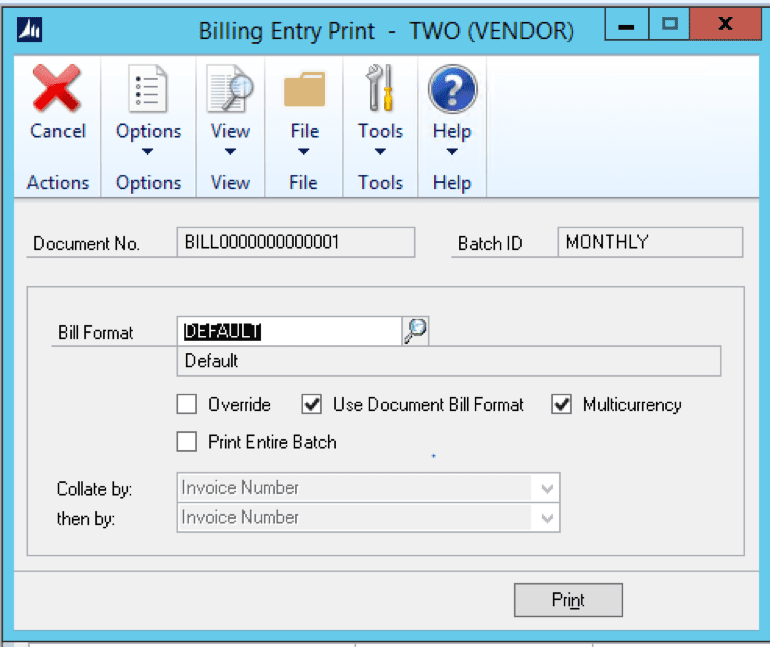Steps to Run Cycle Biller and Pull Monthly Invoices Using Project Accounting
- Create a Batch for invoices.
Go to Project / transactions / billing / billing batches:
When you select the Transactions button then select Billing Cycle Batch Processing.
- Open the Billing Cycle Batch Processing window.
- Billing cycle ID: Monthly This is assigned to the projects on the frequency of billing.
- Cutoff Date: This is the last day of transactions to be billed.
- Billing Date: This is the date of the invoice.
- Log File: You can put this file anywhere and name it anything.
- One invoice Per: This is if you want one invoice per customer, contract, or project.
Then select Process.
The progress window will show while pulling the data.
When complete, the Cycle Biller processing success message will appear.
Select OK.
- View the invoices created and print the invoices by going to the Billing Batch screen.
Transactions / Project / Billing / Billing Batches and select your batch.
You will see under ‘Actual’ the number of invoices created and the Amount
Select Transactions / Billing Entry
- Open the Billing Entry Screen.
- From here, you can select the document to view under the look up for document number.
Once you have selected an invoice to view, to see the transactions for that invoice you can go to the project number and select the blue arrow next to Billings this will open the Time and Materials Billing Window.
On this window, you can update the billing rate, markup percentage, and select what to bill.
All transactions that are marked STD on a Timesheet, Employee Expense, Misc Log, or Equipment log will appear here to bill. You can make any adjustments needed.
- Printing Invoices
Go to the billing entry screen, and on the top, there are two printers. The print with a sheet of paper is the invoice. The print with a picture of a printer is the edit list. Select the print with a sheet of paper to print the invoice.
The printer window will open with the bill format. You can change the format here for the invoice or accept what is assigned to the project. You also can print just the invoice you have open or print the entire batch.
[avatar user=”CWilliams” size=”thumbnail” align=”left” /]COLLEEN WILLIAMS | COO/ Consultant Lead
Colleen graduated with a Bachelor of Science Degree in Accounting from California State University San Bernardino. She has extensive accounting experience over the past years working as a staff accountant and controller. Colleen has over 10 years Great Plains experience and over 6 years of working with BI360, which includes many implementations for public and private companies. She also has extensive experience with Business Intelligence, budgeting and report writing while working on BI360, QuickBooks, Oracle, PeopleSoft, Timberline and Solomon. Colleen has worked in various industries that include: real estate, property management, timeshare sales, publishing, and insurance. These various industries have given her the necessary experience to handle large company consolidations and report writing, budgeting and forecasting, project accounting, sales invoice processing, and fixed assets.